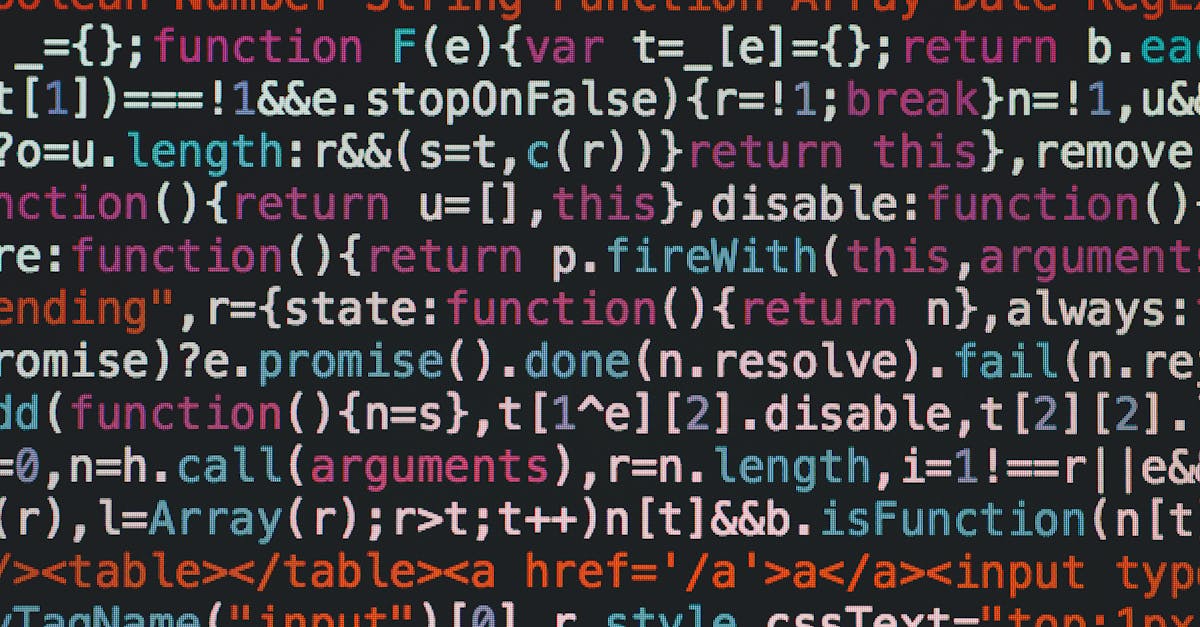Ever found yourself staring at a mountain of error messages when trying to set up your latest project? You're not alone. If you’ve ever struggled with getting your react native android studio environment configured the right way, then you're in the right place. In today’s fast-paced world of mobile development, especially here in February 2025, making sure your development setup is spot on is more important than ever. At Devlancer, we believe that effective software development starts with a solid foundation, and that means knowing how to set up and debug your React Native apps using Android Studio without the usual headache.
In this post, we’ll guide you through the essential steps to set up your environment and troubleshoot common issues that newbies and seasoned developers alike encounter. By the end, you’ll have a clear roadmap to confidently manage your development workflow, minimizing downtime and maximizing productivity. Plus, as a platform that’s revolutionizing freelance software development, Devlancer is here to support you, whether you're a freelancer looking to sharpen your skills or a client in need of hassle-free project execution. So, if you’re ready to transform your approach to React Native development, stick with us and get ready to dive deep into setting up and debugging your Android Studio environment in 2025.
Table of Contents
- Introduction The 2025 Landscape For React Native Development
- Understanding The React Native And Android Studio Ecosystem
- Preparing Your Development Environment
- System Requirements And Prerequisites
- Installing Android Studio And Required Sdks
- Setting Up Emulators And Virtual Devices
- Creating A New React Native Project
- Integrating Android Studio With Your Workflow
- Linking Necessary Dependencies
- Debugging React Native Apps
- Understanding Common Error Messages
- Using Android Studio Debugging Tools
- Tips And Tricks For Efficient Debugging
- Installation And Configuration Challenges
- Performance Issues And Bottlenecks
- Best Practices For Troubleshooting
- Automation Tools And Techniques
- Integrating Third Party Libraries
- Maximizing Productivity In 2025
- An Overview Of Devlancer
- Building A Community Of High Quality Developers
- Success Stories And Future Opportunities
- Conclusion And Next Steps
Introduction: The 2025 Landscape for React Native Development #
Welcome to the new era of mobile development in 2025, where the power of React Native combined with Android Studio is setting a fresh standard for building high-quality applications. In today’s rapidly evolving tech environment, staying ahead means not only mastering innovative coding practices but also utilizing updated tools that streamline your workflow. With the momentum building around the integration of React Native and Android Studio, developers now have unprecedented access to debugging features, performance optimizations, and a more intuitive user interface that caters to both beginners and experienced coders.
This landscape is defined by a few key trends:
- Enhanced Integration: Android Studio has evolved to seamlessly integrate with React Native, providing a unified development platform that minimizes configuration headaches and maximizes productivity.
- Real-Time Debugging: The debugging tools available in Android Studio are now more powerful than ever. They offer real-time insights and error tracking, allowing you to swiftly navigate the intricacies of your code.
- Optimized Performance: With improvements across the board, from faster build times to better resource management, the 2025 environment is built to accommodate the demands of modern mobile applications.
In this section, we’ll explore how these developments are transforming the way we approach React Native projects. Whether you are a seasoned freelancer or a client looking for streamlined project execution, understanding this new landscape is vital. As you progress, you’ll gain insights that not only prepare you for current challenges but also equip you with the knowledge to harness the full potential of Android Studio in your React Native development journey.
Understanding the React Native and Android Studio Ecosystem #
In this section, we’ll break down the key components that power your mobile development projects. Understanding how React Native and Android Studio work together can streamline your workflow and enhance your app’s performance.
Overview of React Native #
React Native is a dynamic framework that enables developers to build powerful mobile apps using familiar web technologies. By leveraging JavaScript and React, it allows for the development of cross-platform applications that run smoothly on both iOS and Android. This approach not only accelerates development time but also ensures a consistent user experience across devices. In essence, React Native bridges the gap between web and mobile development, making it a popular choice for both freelance developers and agile teams.
The Role of Android Studio in Mobile Development #
Android Studio is the official Integrated Development Environment (IDE) for Android app development. It offers a comprehensive suite of tools designed to simplify tasks such as coding, testing, and debugging. With features like a robust emulator, intelligent code editor, and seamless integration with various build systems, Android Studio is indispensable for diagnosing issues and ensuring your app runs flawlessly on real devices. Its deep integration with the Android ecosystem helps you manage dependencies and track performance metrics, making it an essential tool when working with React Native projects on the Android platform.
Why 2025 is a Game-Changer #
The year 2025 has ushered in several groundbreaking updates that are transforming the landscape of mobile development. With enhanced performance optimizations and streamlined tools in both React Native and Android Studio, developers now have greater control and visibility over their development environments. Key improvements include:
- Advanced Debugging Tools: New debugging features in Android Studio allow for real-time monitoring and efficient troubleshooting, reducing downtime dramatically.
- Seamless Integration: Optimized workflows between React Native and Android Studio mean that setting up and maintaining your development environment is faster and more intuitive than ever.
- Enhanced Performance: With Android devices constantly evolving, the latest updates in 2025 ensure compatibility and performance, helping you deliver apps that are both robust and future-proof.
These advancements make it easier than ever to build, debug, and deploy high-quality mobile applications, putting you ahead of the curve in an increasingly competitive market.
Preparing Your Development Environment #
Getting your system ready for React Native development with Android Studio sets the stage for a smoother and more efficient workflow. In this section, we’ll cover the key areas you need to tackle before jumping into coding. Whether you're a beginner or a seasoned developer, ensuring that your system meets the necessary requirements and is equipped with the right tools will save you headaches down the road.
System Requirements and Prerequisites #
Before installing Android Studio, it’s crucial to ensure your machine has the necessary hardware and software to support a robust development environment. Here are some of the key considerations:
- Operating System: Android Studio runs on Windows, macOS, and Linux. Ensure you have a recent version of your preferred OS. For optimal performance in February 2025, consider updating to the latest stable release if you haven’t already.
- Hardware: A minimum of 8GB of RAM is recommended, though 16GB or more will provide a better experience when running emulators alongside your development environment. Also, ensure you have enough disk space (at least 4-8GB free) for Android SDKs, multiple API levels, and project files.
- Java Development Kit (JDK): Install the JDK (version 11 or later) as it is necessary for running Android Studio and building your React Native apps. You can verify your JDK installation via the terminal or command prompt.
- Node.js and npm: Since you’re focusing on react native android studio integration, ensure that Node.js (preferably the latest LTS version) and npm (or Yarn) are installed. They are critical for managing and installing dependencies within your React Native projects.
Taking the time to verify these prerequisites will help prevent common setup issues, allowing you to focus on the development process itself.
Installing Android Studio and Required SDKs #
Once you’ve checked off the system requirements, you’re ready to download and install Android Studio. Follow these steps to get started:
- Download and Install Android Studio:
- Visit the official Android Studio website and download the installer compatible with your operating system.
-
Run the installer and follow the on-screen instructions. The setup wizard will install Android Studio along with the default required components.
-
Configure SDKs and Tools:
- After installation, open Android Studio. It will prompt you to install various components, including the latest Android SDK and build tools. Ensure that you select the components necessary for React Native integration.
- In the SDK Manager, set up the API levels you intend to target. While React Native works across a range of versions, having the latest API (as of 2025) ensures compatibility with modern features.
-
Additionally, install essential SDK packages such as the Android SDK Platform-Tools and Android Emulator.
-
Integrate with React Native:
- With Android Studio installed and configured, link it with your React Native projects. This involves specifying the path to the Android SDK in your project’s configuration files, which is usually managed automatically in newer React Native versions. However, always double-check to avoid any integration issues when compiling your app.
Setting Up Emulators and Virtual Devices #
Developing without a proper testing environment can slow you down. Setting up Android emulators allows you to simulate various devices and run your react native android studio projects without needing physical devices. Here’s how to set up your emulators:
- Launch the AVD Manager:
-
Inside Android Studio, navigate to the AVD Manager through the toolbar or the Tools menu. The Android Virtual Device (AVD) Manager is your gateway to creating and managing virtual devices.
-
Create a New Virtual Device:
- Click on the option to create a new virtual device. Choose from a range of device presets (smartphones, tablets, etc.) that best reflect the devices you expect your users to have.
-
Customize the device’s resolution, storage options, and hardware capabilities if needed.
-
Select a System Image:
-
When prompted, download and select a system image. For testing React Native apps in 2025, go with system images that are based on the latest stable Android releases. This ensures your development environment stays up-to-date with current trends.
-
Finalize and Test:
- After configuring your virtual device, save the settings and run the emulator to verify that it boots successfully. A functioning emulator is key for iterative development and debugging.
By meticulously preparing your development environment, from meeting system requirements to setting up reliable emulators, you’re well on your way to harnessing the full potential of the react native android studio setup. With this strong foundation, you can focus on bringing your innovative React Native projects to life with confidence.
Configuring React Native with Android Studio #
This section will guide you through setting up your React Native project and integrating it with Android Studio, as well as linking the necessary dependencies to ensure a smooth development experience in 2025.
Creating a New React Native Project #
Before diving into Android Studio, you first need to create a new React Native project. Follow these steps:
-
Open Your Terminal:
Begin by launching your terminal or command prompt. Make sure you have Node.js and npm installed. -
Initialize a New Project:
Use the React Native CLI to create a fresh project. For example, run:
bash
npx react-native init MyAwesomeProject
This command sets up the basic structure of a React Native app.
- Navigate to Your Project Directory:
Once the setup is complete, change into your project folder:
bash
cd MyAwesomeProject
- Review the Project Structure:
Take a moment to explore the generated files and folders. This familiarity will later help you in integrating Android Studio and managing your environment.
Integrating Android Studio with Your Workflow #
Once your React Native project is ready, integrating Android Studio into your workflow is crucial for building and debugging your Android apps. Here’s how to get started:
-
Download and Install Android Studio:
If you haven’t already, download Android Studio from the official website. Installation guides and detailed setup instructions are available on the official docs. -
Configure Android SDK:
Open Android Studio and navigate to Configure > SDK Manager. Ensure you have the latest Android SDK tools and API levels installed. In February 2025, it’s essential to work with up-to-date SDKs to avoid compatibility issues. -
Link Your Project to Android Studio:
Import your React Native project’s Android directory into Android Studio. This directory contains essential configuration files such asbuild.gradlethat Android Studio uses to build your app. -
Learn the Debugging Tools:
Familiarize yourself with Android Studio’s debugging utilities, including the Logcat for viewing runtime logs and the built-in emulator for testing your project on virtual devices.
Linking Necessary Dependencies #
After setting up your project and Android Studio environment, the next step is to ensure all necessary dependencies are linked properly. This guarantees that your React Native project compiles without errors and that third-party libraries are correctly integrated.
-
Automatic Linking:
React Native v0.60 and later comes with auto-linking for most libraries. However, always verify that all native modules are correctly detected. If you notice any issues, refer to the library’s documentation for troubleshooting steps. -
Manual Linking (if needed):
In rare cases, you may have to manually link a dependency. To do this, update the relevant sections in yourandroid/settings.gradleandandroid/app/build.gradlefiles. Detailed guidance on manual linking is available on the official React Native documentation page. -
Test Your Setup:
Once dependencies are linked, build your project by running the following command in your terminal:
bash
npx react-native run-android
This command will compile the project using Android Studio’s build system. If errors occur, use Android Studio’s error logs to debug the issues, ensuring that every dependency is set up correctly.
By following these steps, you'll have a robust configuration that not only simplifies your development process but also minimizes potential pitfalls along the way. Enjoy a hassle-free coding experience as you build and debug your React Native apps using Android Studio in 2025!
Debugging React Native Apps #
Debugging is a critical step in ensuring your React Native project runs smoothly. In this section, we’ll dive into the common pitfalls developers face and explore methods to efficiently diagnose and fix issues using Android Studio in 2025.
Understanding Common Error Messages #
When setting up your React Native environment with Android Studio, certain error messages can seem cryptic at first glance. Here are a few common ones and what they often indicate:
- Module not found: This error can occur when a required package or dependency isn’t installed correctly. Double-check your
node_modulesdirectory and reinstall missing packages as needed. - Gradle build failed: Often related to dependency conflicts or outdated configurations. Updating your Gradle settings or adjusting version conflicts between libraries can usually resolve this issue.
- Cannot connect to React Native packager: This might be due to network configurations or port issues. Confirm that the packager is running on the correct port (usually 8081 by default) and that no firewall is blocking access.
By understanding these messages, you’ll be better equipped to pinpoint the root cause rather than blindly applying fixes.
Using Android Studio Debugging Tools #
Android Studio offers a robust set of tools to help you debug effectively:
- Logcat: Utilize Logcat to monitor real-time logs from your running application. Filter logs by keywords or log levels to isolate specific issues that relate to your React Native code.
- Debugger: Set breakpoints in your Java or native code within Android Studio to pause execution. This allows you to inspect variables, evaluate expressions, and step through the code to understand more complex behaviors.
- Layout Inspector: Although primarily used for UI debugging, the Layout Inspector can help you trace issues related to UI rendering in React Native by examining how components are structured in the Android runtime.
These built-in tools provide significant insights and can drastically reduce your debugging time when used effectively.
Tips and Tricks for Efficient Debugging #
Here are some best practices to streamline your debugging process:
- Keep Your Dependencies Updated: Regularly update your React Native and Android Studio dependencies. This not only improves security but also minimizes the occurrence of deprecated behaviors and obscure errors.
- Leverage Hot Reloading and Fast Refresh: These features in React Native can save you time by instantly reflecting changes in your app without the need for a full rebuild. Use these tools to quickly verify fixes before diving deeper into complex debugging sessions.
- Document Your Debugging Process: Maintain notes on errors encountered and their respective solutions. This reference can be invaluable when similar issues arise in the future.
- Use Community Resources: Forums, GitHub repositories, and the extensive React Native community are great places to find workarounds and insights for obscure error messages.
By incorporating these strategies, you can significantly increase your debugging efficiency and enhance your overall workflow, making development smoother and more productive in this fast-paced landscape of 2025.
Troubleshooting and Resolving Common Issues #
When venturing into the world of React Native development with Android Studio, particularly as we step into 2025, encountering issues is not uncommon. Being able to troubleshoot and resolve these problems efficiently can save you valuable time and resources. In this section, we’ll delve into some typical challenges developers face and offer actionable solutions to maintain a smooth workflow with react native android studio.
Installation and Configuration Challenges #
One of the first hurdles is ensuring that your Android Studio environment is correctly set up for React Native development. Misconfigurations during installation can lead to issues such as miscommunication between JavaScript and the native layers. Here are some key points to consider:
- SDK and Toolchain Alignment: Double-check that your Android SDK, emulator settings, and Java versions are all compatible with the latest react native android studio integration. Always refer to the updated documentation to confirm you have the right versions installed.
- Environment Variables: Setting up the correct environment variables is crucial. Errors in your PATH can prevent Android Studio from accessing vital tools when building or debugging your app.
- Plugin and Dependency Issues: Ensure that all required plugins, such as ones for Gradle and Node.js, are up-to-date. A mismatch between plugin versions and the project configuration can derail your project setup.
Performance Issues and Bottlenecks #
After the initial installation hurdles, performance issues can be another major headache. Slow build times, laggy emulation, or even intermittent crashes could indicate underlying problems. Consider the following strategies to identify and mitigate these issues:
- Profiling Your App: Use Android Studio’s built-in profiling tools to monitor CPU usage, memory allocation, and network calls. Profiling helps isolate specific components of your app that might be causing bottlenecks.
- Optimizing Gradle Builds: Long build times are often associated with Gradle. Reviewing and optimizing your Gradle configuration, such as enabling parallel builds and incrementally updating dependencies, can greatly enhance the performance of your react native android studio projects.
- Hardware Limitations: Sometimes, the underlying hardware can be a limiting factor. If you’re running multiple emulators or resource-intensive applications simultaneously, consider upgrading your development machine or leveraging cloud-based development environments when available.
Best Practices for Troubleshooting #
Adopting a systematic approach to troubleshooting can turn potential roadblocks into simple tasks. Here are some best practices to adopt:
- Document and Reproduce: Whenever you encounter an issue, document the error messages and steps to reproduce the problem. This not only aids your debugging process but also serves as a reference for future projects when using react native android studio.
- Leverage Community Resources: Platforms like Devlancer, Stack Overflow, and official Android Studio forums are treasure troves of shared experiences. Often, someone else has encountered the same issue and found a solution that can save you time.
- Continuous Integration: Implement a continuous integration (CI) pipeline to catch errors early. Automated tests can help identify environment configuration issues, performance hitches, or compatibility problems before they escalate.
- Stay Updated: The development landscape for React Native and Android Studio evolves rapidly. Regularly update your tools and follow the latest best practices outlined by the community and official documentation. This proactive approach helps mitigate potential troubleshooting obstacles.
By addressing these common challenges head-on, you can streamline your development process and harness the full power of react native android studio, making your app development journey smoother and more efficient in 2025.
Optimizing Your Development Workflow #
As mobile development continues to evolve, especially with innovations introduced in 2025, it's essential to streamline your workflow. In this section, we explore key areas that can help you get the most out of your react native android studio setup, enabling a more efficient development process.
Automation Tools and Techniques #
Automation is a game changer when it comes to reducing repetitive tasks and minimizing human error. With Android Studio and React Native, leveraging automation tools can simplify everything from code compilation to testing and deployment. Here are some tips:
- Build Automation: Utilize Gradle scripts and task runners to automate the build process. This not only speeds up your workflow but also ensures consistency across development builds.
- Continuous Integration/Deployment: Tools like Jenkins, CircleCI, or GitHub Actions can be configured to automate your workflow, from running tests to deploying your app. Automation of your testing cycles is especially vital to quickly identify and fix issues early in development.
- Code Analysis and Linting: Integrate automated code quality tools such as ESLint or Prettier to keep your code base clean and maintain best practices with every commit.
By adopting these automation practices, you can significantly reduce the time spent debugging and troubleshooting, leaving more room for creative development.
Integrating Third-Party Libraries #
Third-party libraries can extend the functionality of your React Native projects without reinventing the wheel. Here’s how to seamlessly integrate these libraries into your Android Studio environment:
- Research and Compatibility: Evaluate libraries for compatibility with your current version of React Native and Android Studio. Frequent updates and community support are also important factors for long-term stability.
- Installation and Setup: Use package managers like npm or yarn to install the libraries. Be sure to follow detailed setup instructions provided by the developers, ensuring that any native modules are correctly linked to your project.
- Optimization Tips: Once integrated, monitor the impact of these libraries on your app’s performance. Some libraries offer additional configuration options to optimize loading times and reduce the overall footprint of your app.
Integrating high-quality third-party libraries not only saves development time but also enhances your app’s functionality, making it more robust and scalable.
Maximizing Productivity in 2025 #
With Android Studio evolving rapidly, particularly in 2025, maximizing productivity requires a combination of smart tools and best practices. Consider the following strategies:
- Leveraging New Android Studio Features: Stay updated on the latest features and shortcuts introduced in Android Studio. Customizing your development environment with plugins and themes that suit your workflow can lead to a more pleasant coding experience.
- Efficient Debugging: Take full advantage of the latest debugging tools available in the IDE. Features such as advanced breakpoint management, real-time logging, and integrated performance profiling help pinpoint issues quickly.
- Developer Community and Resources: Join platforms like Devlancer to connect with other developers. Sharing tips, tricks, and best practices can help generate innovative solutions to common challenges.
By embracing these productivity hacks, you can ensure that your react native android studio projects are optimized for speed and efficiency, making it easier to meet development deadlines and deliver high-quality apps.
Adopting these strategies and tools will revolutionize the way you work, freeing up time to focus on creative aspects of development and reducing downtime significantly.
Devlancer: Empowering Freelance Software Development #
An Overview of Devlancer #
Devlancer is not just another freelance platform—it’s a revolution in the way software development projects are executed. In a world where the right talent can make or break a project, Devlancer bridges the gap between ambitious clients and a pool of high-quality developers. Our platform is crafted to eliminate the traditional hassles associated with project management and developer sourcing. With a user-friendly interface and a commitment to excellence, Devlancer ensures that both freelancers and clients experience a seamless workflow from project initiation to completion.
Building a Community of High-Quality Developers #
At the heart of Devlancer lies a vibrant community of developers who are passionate about continuous learning and innovation. We invest in our community by offering:
- Rigorous Vetting: Every developer undergoes a thorough screening process to ensure expertise and reliability.
- Educational Resources: Tools, tutorials, and community discussions focused on best practices—including topics like setting up and debugging React Native apps with Android Studio—help members stay ahead of the curve in a fast-evolving industry.
- Collaborative Opportunities: Regular hackathons and peer review sessions foster an environment of growth and creativity, enabling developers to not only enhance their skills but also share knowledge and experiences.
This ecosystem encourages collaboration and innovation, ensuring that every project is handled by professionals who are not only skilled but also understand the nuances of modern mobile development.
Success Stories and Future Opportunities #
Devlancer is proud to share numerous success stories that highlight how our platform has transformed the freelance landscape. From expedited project execution to groundbreaking app launches, our community has consistently demonstrated that quality and reliability can triumph over mediocrity.
- Real-World Impact: Freelancers have reported significant reductions in project downtime by leveraging our streamlined onboarding processes, especially when it comes to complex setups like React Native with Android Studio.
- Client Satisfaction: Clients appreciate the reduced hassle and improved project outcomes, which in turn creates a cycle of trust and ongoing opportunities for repeat business.
Looking forward, Devlancer is committed to evolving with the times. In 2025 and beyond, we envision even greater integration of advanced tools and learning resources that empower our community to tackle emerging challenges head-on. Whether you're a freelancer seeking to sharpen your skills or a client in need of robust project execution, Devlancer is your partner for future success.
Conclusion and Next Steps #
As we wrap up this guide on setting up and debugging your environment for React Native apps using Android Studio, it’s clear that a well-configured setup is not just a luxury—it’s a necessity in today’s fast-paced development landscape. By mastering the key steps described above, you’re well-equipped to face challenges in your projects head-on, whether you’re a seasoned developer or just starting out.
Key Takeaways #
- Strong Foundation: A robust setup with react native android studio is crucial for ensuring smooth development and efficient troubleshooting.
- Proactive Debugging: Gaining familiarity with troubleshooting common issues helps reduce downtime and boosts productivity.
- Continuous Learning: With technology evolving rapidly, staying updated with the latest best practices in Android Studio and React Native gives you a competitive edge.
What’s Next? #
- Enhance Your Expertise: Explore further advanced debugging techniques and deeper dives into configuration optimizations. Every minute spent learning new methods pays off in long-term project success.
- Join the Devlancer Community: Devlancer is here to bridge the gap between quality freelance development and hassle-free client experiences. Engage with other developers, share insights, and leverage the power of community to grow your skills.
- Initiate Your Next Project: Take the insights from this guide and apply them to your work. Set up your development environment confidently and keep experimenting with innovative approaches to improve your workflow.
Embrace these next steps as the launchpad for your next project and watch as your efficiency and application quality soar in 2025 and beyond. Happy coding!