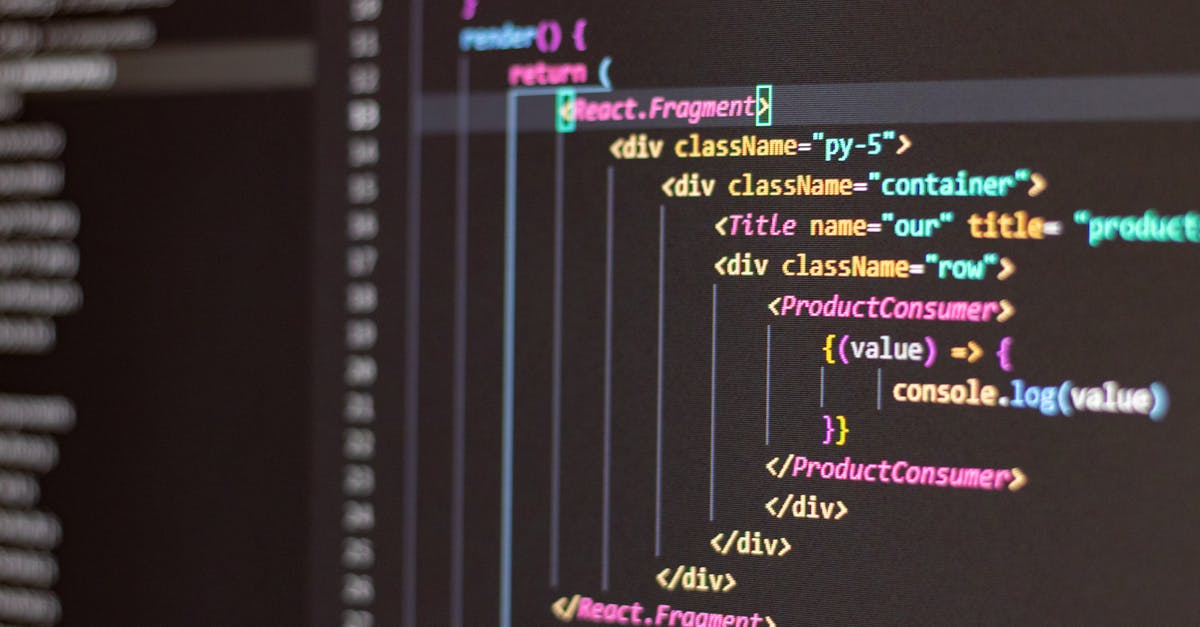Ever felt the frustration of wrestling with setup instructions that seem to change every other day? If you’ve been yearning for a more streamlined process, you're in the right place. At Devlancer, we understand that setting up android studio for react native can sometimes feel like you're deciphering a secret code—especially when every click matters.
In this post, we tackle the task head-on. We know that in February 2025, every minute counts for developers juggling multiple projects, and a smooth start can make all the difference. That's why we're breaking down the setup process into clear, actionable steps that anyone can follow. Whether you're a seasoned freelancer or just starting out, you'll discover essential tips to install, configure, and optimize Android Studio specifically for React Native.
By the end of this guide, you'll have the confidence to overcome those initial hurdles and get your development environment running like a well-oiled machine. Say goodbye to technical headaches and hello to a streamlined workflow that lets you focus on what truly matters—crafting innovative solutions for your clients. And remember, Devlancer is here to support your journey toward hassle-free software development, offering you a platform that champions quality, efficiency, and ease of use.
Table of Contents
- The Benefits For Developers
- Comparing With Other Platforms
- 1 Hardware Requirements
- 2 Operating System Compatibility
- 3 Software Prerequisites
- 4 Android Studio Setup
- 5 Additional Tools
- Downloading The Installer
- Installation Process
- Post Installation Setup
- Step 2 Configuring Android Studio For React Native
- Optimizing Your Development Environment
- Troubleshooting Common Setup Issues
- 1 Keep Your Tools Up To Date
- 2 Maintain A Clean Project Structure
- 3 Utilize Powerful Debugging Tools
- 4 Optimize Performance From The Start
- 5 Emphasize Code Quality And Testing
- 6 Implement Security Best Practices
Introduction #
Welcome to our in-depth guide on setting up Android Studio for React Native—a process that can often feel more like deciphering a secret code than a straightforward task. In today’s fast-paced development landscape, especially as we charge through February 2025, every moment counts. Whether you're a freelancer juggling multiple projects or a development team striving for efficiency, optimizing your development environment is crucial.
In this guide, we’ll walk you through each step required to configure Android Studio for React Native, ensuring that even the most daunting setup becomes a series of manageable, actionable tasks. With clear instructions and practical tips tailored to the modern developer, you'll be equipped to overcome early hurdles and dive straight into creating innovative solutions with minimal fuss.
By embracing this streamlined approach, you're not just setting up a tool; you're building a foundation for a more efficient, hassle-free workflow on the Devlancer platform—one where quality and precision lead the way.
Why Android Studio for React Native? #
When it comes to setting up your development environment, choosing the right Integrated Development Environment (IDE) can make all the difference. Android Studio for React Native offers a robust and flexible solution that not only simplifies your workflow but also elevates your overall development experience. In this section, we delve into the core benefits it provides and also compare it with other popular platforms.
The Benefits for Developers #
Choosing Android Studio for React Native means embracing a development environment designed with efficiency and precision in mind. Here are some key benefits:
- Streamlined Setup: With intuitive configuration options, you can bypass the common hurdles associated with traditional setup processes. The step-by-step guidance ensures that you have a smooth start even on a busy day in February 2025.
- Enhanced Debugging Tools: Android Studio comes packed with powerful debugging features that make it easier to identify and resolve issues in your React Native projects, saving you precious time.
- Integrated Emulator Support: Work seamlessly with Android emulators to test your applications in various environments without needing multiple devices or platforms.
- Optimized Resource Management: Benefit from features that help manage system resources better, ensuring that your development environment runs efficiently even under heavy workloads.
- Community and Plugin Ecosystem: A vibrant community and a rich assortment of plugins mean that you can extend the tool's functionality to better support the specific needs of your React Native development.
Comparing with Other Platforms #
While there are several platforms available, Android Studio for React Native stands out for several reasons:
- Ease of Use vs. Complexity: Unlike some freelance-focused platforms that might offer minimalistic or overly simplified setup processes, Android Studio provides a deep level of customization without overwhelming you—a balance that many other platforms struggle to achieve.
- Performance and Stability: Developed specifically with mobile application development in mind, Android Studio is built to handle the dynamic requirements of React Native projects. This focus often results in more reliable and faster performance compared to more generic IDEs or development tools.
- Integrated Development Experience: Many platforms available today focus solely on the freelancing aspect or coding support without offering a comprehensive development environment. Android Studio for React Native blends project management with powerful coding tools, making it a unique asset in your development toolkit.
- Future-Proofing Your Workflow: With advancements in technology and the ever-evolving demands of mobile application development, Android Studio continuously evolves. This future-proofing ensures that your tools remain relevant and cutting-edge, giving you an edge over developers relying on more static platforms.
By understanding these distinct advantages, it’s clear why Android Studio for React Native isn’t just a tool—it’s a strategic asset that aligns with the fast-paced demands of modern software development. Whether you're troubleshooting a bug or integrating new functionalities, the environment provided by Android Studio empowers you to deliver high-quality projects with efficiency and confidence.
Prerequisites & System Requirements #
Before diving into the setup of Android Studio for React Native, it’s essential to ensure your development environment is properly equipped. This not only streamlines the installation process but also helps avoid potential pitfalls down the road. Below is a comprehensive list of prerequisites and system requirements to get you started as a React Native developer in February 2025.
1. Hardware Requirements #
- Processor: A multi-core processor (Intel i5 or equivalent AMD processor) is recommended for smooth performance, especially when running emulators.
- Memory (RAM): Minimum 8 GB, though 16 GB is preferred if you plan on running multiple applications simultaneously.
- Storage: At least 10 GB of free disk space to accommodate Android Studio, Android SDK, and various system images.
- Graphics: A modern GPU with support for hardware acceleration can significantly improve emulator performance.
2. Operating System Compatibility #
Android Studio for React Native is compatible with major operating systems:
- Windows: Windows 10 (64-bit) or later
- macOS: macOS Sierra (10.12) or later
- Linux: Recent distributions (Ubuntu 18.04 and above are recommended)
3. Software Prerequisites #
-
Java Development Kit (JDK): Android Studio requires JDK 11 or later. Ensure you have the correct version installed and properly configured in your system’s environment variables.
-
Node.js: A current LTS version of Node.js (version 16 or later) is required for running React Native. You can download it from the official Node.js website.
-
React Native CLI: While not strictly necessary for every project, having the React Native CLI installed can be beneficial. Install it via npm with the command:
bash npm install -g react-native-cli
4. Android Studio Setup #
- Android Studio: Download the latest stable version of Android Studio from the official website. As the guide is tailored for React Native, ensure that you install the following components during setup:
- Android SDK
- Android Virtual Device (AVD) Manager
-
Various system images
-
Environment Variables: After installation, configure your system’s environment variables (e.g.,
ANDROID_HOME,JAVA_HOME, etc.) to ensure that Gradle and other build tools can locate your SDK and JDK installations.
5. Additional Tools #
- Git: An up-to-date version of Git helps with version control and is essential for linking your local project with remote repositories.
- Watchman (Optional): Particularly useful for macOS users, Watchman can boost file change detection performance in React Native projects.
By ensuring that your system meets these prerequisites and system requirements, you’re setting a solid foundation for a productive and hassle-free development experience with Android Studio for React Native. With these preparations in place, you’re now ready to dive into the detailed setup process that follows.
Step 1: Installing Android Studio #
Setting up Android Studio for React Native is the first critical step towards a streamlined development experience. Follow this guide to ensure that your environment is configured perfectly from the get-go.
Downloading the Installer #
- Visit the Official Website:
-
Navigate to the official Android Studio download page to ensure you are obtaining the latest version—compatible with the needs of React Native developers in February 2025.
-
Choose the Correct Installer:
-
Select the installer that matches your operating system (Windows, macOS, or Linux). This ensures that the installation package is optimized for your specific setup.
-
Verify the Download:
- After downloading, check the file integrity by comparing the provided checksum with your file’s checksum. This is an important step to avoid any issues down the road.
Installation Process #
- Run the Installer:
-
Open the downloaded installer and follow the on-screen instructions. The installation wizard provides a step-by-step guide that simplifies the process.
-
Customize Your Setup:
-
If given the option, choose a custom installation to review each component that will be installed. This extra control allows you to ensure that only necessary features are installed for your React Native projects.
-
Accept the License Agreement:
-
Carefully read and accept the terms outlined in the license agreement. This step is mandatory to proceed with the installation.
-
Install Additional Components:
- During the process, the installer might prompt you to download additional relevant packages. These components are essential for smooth integration with React Native, so it’s recommended to install them.
Post-Installation Setup #
- Launching Android Studio:
-
Once installed, open Android Studio. Upon the first launch, it will prompt you to import previous settings, if any. If you’re installing it for the first time, simply bypass this step.
-
Initial Configuration:
-
The setup wizard within Android Studio will walk you through configuring key settings such as the user interface, plugins, and the Android Virtual Device (AVD) manager.
-
Integrate with React Native:
- Ensure that the Android Studio environment is ready by linking it with your React Native development workflow. This involves setting up paths and configuring the SDK to work seamlessly with your projects.
Following these steps will ensure that your Android Studio is fully prepared to kickstart your React Native development journey. With the installation complete, you’re now more equipped to build robust applications with ease.
Step 2: Configuring Android Studio for React Native #
In this step, we’ll ensure that your Android Studio environment is fully configured to run React Native applications effortlessly. Follow along with the detailed subsections below.
Setting Up SDKs & Emulators #
- Install the Required SDKs:
-
Launch Android Studio and head to the SDK Manager. Ensure that you have installed the latest Android SDK along with the necessary SDK tools. React Native development in 2025 requires the latest APIs, so double-check for any updates.
-
Configure the SDK Paths:
-
Navigate to File > Project Structure (or Configure > Project Defaults > Project Structure for existing projects) and verify that the correct Android SDK path is entered. This helps Android Studio seamlessly locate your SDK during builds.
-
Set Up Emulators With AVD Manager:
- Open the AVD Manager from the toolbar. Create a new virtual device with an Android version that aligns with your target for React Native testing. Tailor the emulator settings (memory, resolution, etc.) to match the performance requirements of your project.
-
After creation, launch the emulator to confirm it runs smoothly. A properly configured emulator enhances debugging and testing during development.
-
Troubleshooting Tips:
- If your emulator does not start as expected, check that virtualization is enabled in your BIOS and that your system meets the resource requirements for running multiple instances of the emulator.
Integrating React Native Tools #
- Install React Native CLI & Plugins:
- Use Android Studio’s built-in terminal or your system terminal to install the React Native CLI by running:
npm install -g react-native-cli. This is pivotal for starting and managing your projects. -
Consider adding helpful plugins or extensions specifically designed for React Native. These plugins can streamline tasks like linking libraries and debugging.
-
Configure Project Settings for React Native:
-
Open your React Native project within Android Studio. Ensure that the project structure correctly references all React Native configurations, such as the
android/app/build.gradlefile and any custom settings laid out by your project requirements. -
Leverage Android Studio’s Debugging Tools:
-
Explore the extensive debugging tools provided by Android Studio. By effectively integrating these tools, you can inspect layouts, monitor performance, and resolve runtime issues quickly. This insight is crucial for the iterative development process in a fast-paced environment like freelance software development.
-
Final Checks:
- Before moving to the next setup steps, restart Android Studio to ensure that all new configurations are applied correctly. Confirm that the environment variables, such as
ANDROID_HOMEandJAVA_HOME, are set correctly on your machine.
Following these steps ensures that your Android Studio setup is robust and optimized for React Native development. With the right configuration, you’ll be ready to build and deploy high-quality apps quickly and efficiently.
Optimizing Your Development Environment #
Refining your setup in Android Studio for React Native is crucial, especially in a fast-paced development landscape like February 2025. Streamlining your environment not only improves efficiency but also minimizes hiccups that can derail a project's momentum. The following subsections break down actionable strategies to fine-tune both performance and functionality.
Performance Tweaks #
Enhancing the performance of Android Studio can significantly reduce development downtime. Here are some essential tweaks to consider:
- Increase Heap Size: Modify your studio.vmoptions file to allocate more memory, ensuring smoother performance for both the IDE and your React Native projects.
- Optimize Gradle Settings: Enable Gradle’s offline mode when possible to speed up dependency resolution and reduce build times. Adjusting parallel build settings can also lead to more efficient compilations.
- Disable Unnecessary Plugins: Review the active plugins and disable those that aren’t essential to your workflow. This can help reduce editor lag and improve overall responsiveness.
- Use Power Save Mode: When working on less CPU-intensive tasks, switching to power-save mode can reduce resource consumption without compromising functionality.
- Monitor and Profile: Utilize Android Studio’s built-in profiling tools to identify bottlenecks, then tailor your configuration based on those insights.
Adopting these performance tweaks ensures that your development environment is both robust and responsive, making every minute count during intensive development sessions.
Essential Plugins & Extensions #
Augmenting Android Studio with the right set of plugins and extensions can dramatically improve your development workflow. Consider integrating the following tools to get the most out of your setup:
- React Native Tools: A must-have extension that simplifies the debugging process and offers enhanced project management features, directly addressing common hiccups in React Native development.
- Code Formatter Extensions: Utilize plugins that automatically format your code to maintain consistency, readability, and adherence to best practices.
- Version Control Integrations: Leverage Android Studio’s seamless integration with Git. Enhanced Git plugins improve collaboration and make tracking project progress effortless.
- Customization Tools: Personalize Android Studio with theme and layout customization extensions, like Material Theme UI. A customized IDE can boost productivity by aligning with your preferred workflow.
By incorporating these essential plugins and extensions, you create an ecosystem that not only supports rapid development but also ensures that your environment is tailored to the specific nuances of working with React Native. This optimizes coding efficiency while maintaining a high-quality experience on the Devlancer platform.
Troubleshooting Common Setup Issues #
When setting up Android Studio for React Native, it's not uncommon to run into hiccups along the way. Below, we break down two of the most frequent categories of problems and provide practical solutions to help you get back on track quickly.
Fixing Installation Errors #
Installation errors can occur due to a variety of issues including corrupted downloads, insufficient permissions, or compatibility mismatches. Here are some steps to remedy these common problems:
- Verify Download Integrity: Ensure that the installer file you downloaded is complete and not corrupted. Check MD5 or SHA checksums if provided by the Android Studio website.
- Run as Administrator: On Windows, try running the installation as an administrator to avoid permission issues. On macOS or Linux, use the appropriate command-line privileges.
- Clear Previous Installations: Conflicts from existing installations can cause errors. Remove or backup any remnants of a previous version of Android Studio before installing afresh.
- Check System Requirements: Ensure your machine meets the minimum system requirements for Android Studio. Compatibility issues are sometimes the culprit behind installation failures.
- Review Logs: The installation logs are useful for pinpointing the exact error. A quick search with the error message combined with your operating system can lead to a direct solution online.
By following these steps, you should be well-equipped to resolve common installation errors and achieve a smooth setup of Android Studio for React Native.
Resolving Configuration Conflicts #
After installation, configuration conflicts can arise that hinder the proper functioning of your development environment. Here’s how to tackle these issues:
- Ensure Correct Path Settings: A common error is having incorrect PATH settings. Verify that your environment variables include the correct paths for Android Studio and the Android SDK. This is key for tools like the Android emulator to work seamlessly with React Native projects.
- Update SDK Tools: Sometimes, configuration conflicts are due to version mismatches between SDK components. Use the Android Studio SDK Manager to update to the latest versions, ensuring compatibility with your React Native projects.
- Check Gradle Settings: Gradle configuration errors can be a hidden pitfall. Confirm that the Gradle version specified in your project matches what’s supported by both React Native and your Android Studio installation.
- Resolve Port Conflicts: If you experience issues with the emulator or live reloading features, make sure that no other applications are using the ports required by these tools. Adjusting firewall or network settings might be necessary.
- Community Support and Documentation: If manual troubleshooting doesn’t work, consider consulting the React Native or Android Studio communities. Forums, GitHub issues, and official documentation are invaluable resources when confronting configuration conflicts.
Addressing these common issues methodically ensures you maintain a robust development workflow. With the right adjustments, your setup will be optimized, allowing you to focus on building brilliant solutions for your clients efficiently.
Best Practices for React Native Development #
When setting up Android Studio for React Native, integrating best practices can transform your development process and ensure your projects are maintainable, scalable, and efficient. Here are some essential strategies to consider:
1. Keep Your Tools Up-to-Date #
- Regular Updates: Always use the latest stable versions of Android Studio and React Native. This minimizes compatibility issues and allows you to leverage new features and performance improvements.
- Dependency Management: Regularly review and update your project dependencies to avoid deprecated libraries and ensure security fixes are in place.
2. Maintain a Clean Project Structure #
- Modular Organization: Structure your project by dividing it into clear modules and components. Separate your business logic, UI components, and native Android code for easier navigation and maintenance.
- Consistent Naming Conventions: Use descriptive and consistent naming for files and folders. A well-organized directory not only improves readability but also aids in collaborative development.
3. Utilize Powerful Debugging Tools #
- Integrated Debugger: Leverage Android Studio's built-in debugger to step through your code. This helps identify issues quickly and precisely.
- Logcat Monitoring: Use the logcat tool to monitor real-time logs and diagnose runtime issues effectively.
- Breakpoints & Watchers: Set breakpoints and watch specific variables to understand the app’s state during execution.
4. Optimize Performance from the Start #
- Profiling Tools: Use Android Studio’s profiling tools to identify and resolve performance bottlenecks in your app. Monitor CPU, memory, and network usage to keep your app running smoothly.
- Efficient Code Practices: Write optimized code by minimizing unnecessary re-renders in React Native, using memoization where possible, and implementing lazy loading to improve startup times.
5. Emphasize Code Quality and Testing #
- Unit and Integration Testing: Establish a robust testing framework. Incorporate unit tests to validate individual components and integration tests to ensure they work together seamlessly.
- Automated Testing: Use continuous integration (CI) tools to automate your testing processes. This not only saves time but also ensures that new code changes don't break existing functionality.
6. Implement Security Best Practices #
- Data Protection: Secure all API keys and sensitive data using environment variables or secure storage options. Encrypt sensitive data both in transit and at rest.
- Regular Code Audits: Periodically review your codebase for security vulnerabilities. Use static code analysis tools to detect potential risks early.
By incorporating these best practices into your workflow when using Android Studio for React Native, you'll set the foundation for a streamlined development path that minimizes technical debt and fosters high-quality output. Embracing these strategies will help you navigate the challenges of modern app development and keep your projects on track in February 2025 and beyond.
Conclusion & Next Steps #
In wrapping up, setting up Android Studio for React Native in 2025 has never been more accessible. By following this step-by-step guide, you've taken the essential steps toward a seamless development environment that minimizes frustration and maximizes productivity. Now, you're better equipped to focus on building innovative solutions rather than wrestling with cumbersome setup processes.
As you move forward, consider the following actionable next steps:
- Experiment and Expand: Try integrating additional plugins and extensions in Android Studio that enhance the React Native development experience.
- Engage with Communities: Join discussions on forums and in the Devlancer community where developers share their latest tips and best practices to continuously improve your workflow.
- Stay Updated: Keep an eye on the latest updates from both React Native and Android Studio. Regularly check for new releases or patches to ensure that your tools remain reliable and secure.
- Document Your Journey: As you customize your setup, maintain a record of configurations and tweaks. This personalized guide will prove invaluable when troubleshooting or upgrading your development environment in the future.
Remember, every new optimization brings you one step closer to a more efficient and enjoyable coding experience. Devlancer is committed to supporting your journey by providing a hassle-free platform—all so you can invest more time in delivering high-quality solutions to your clients.
Happy coding, and welcome to the next phase of efficient software development!