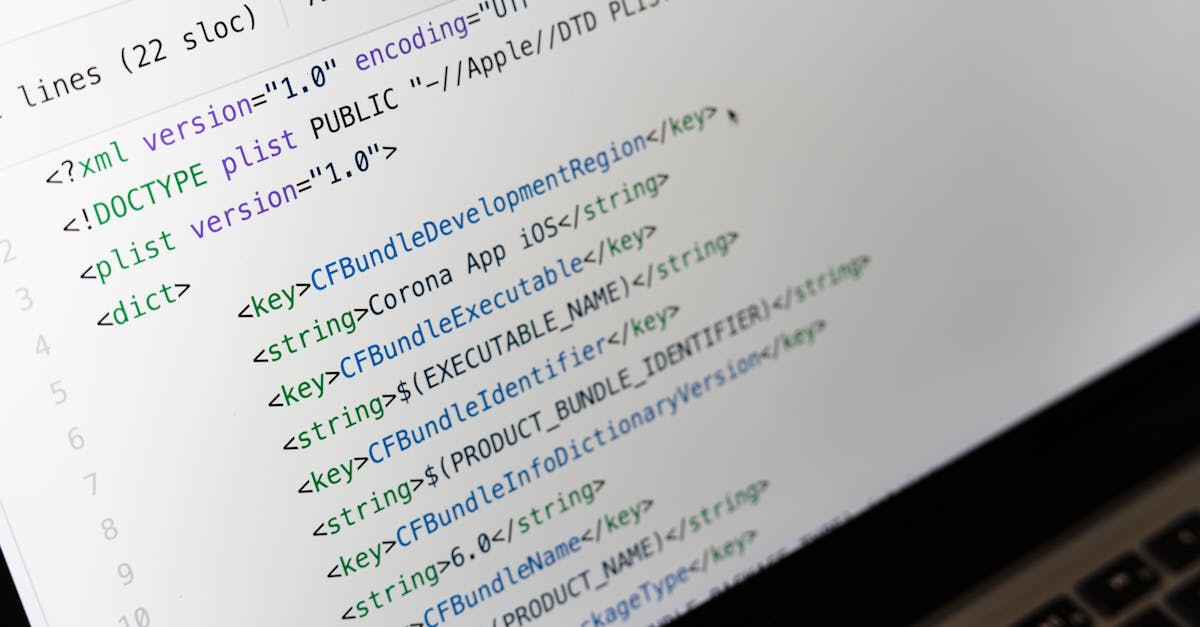Ever hit a roadblock when your project just won’t compile or run in android studio with react native? If you’re a developer, you know how frustrating it can be to face unexpected errors and cryptic warnings that stall your progress. In today’s fast-paced environment—especially as we navigate through February 2025—the challenge isn’t just about fixing code, but about keeping your project on track while delivering high-quality results. At Devlancer, we’ve encountered these issues firsthand and believe that a streamlined approach to troubleshooting can transform your development journey.
In this post, we dive into some of the most common pitfalls encountered in android studio with react native and offer practical solutions that make resolving them less of a headache. Whether you’re a seasoned pro or just starting out, you’ll learn how to identify the root causes of these issues, apply effective fixes, and prevent similar problems in future projects. Our aim is to empower you with tips and tricks that boost your productivity while maintaining that balance between speed and quality.
Stick with us as we break down each problem with a friendly, no-nonsense attitude—exactly the kind of support you’d expect from a team that’s as passionate about coding as you are. Let’s get you back on track and mastering your development workflow, one solution at a time.
Table of Contents
- Introduction
- Understanding Android Studio With React Native
- Identifying Common Issues
- Compilation Errors In Android Studio
- Runtime And Debugging Challenges
- Cryptic Warnings And Their Meanings
- Diagnosing The Problem
- Applying Practical Fixes
- Verifying And Testing Solutions
- Utilizing Android Studio Tools Efficiently
- Optimizing React Native Integration
- Pro Tips Best Practices
- How Devlancer Streamlines Project Management
- Leveraging Expert Support For Faster Troubleshooting
- Key Takeaways
- Next Steps For Your Projects
Introduction #
Encountering issues while working with android studio with react native is a common experience for many developers. Whether you're faced with cryptic error logs, frustrating build crashes, or compatibility problems, these challenges can easily derail your project. In this guide, we zero in on understanding and overcoming these obstacles, all while keeping the focus on delivering a seamless development experience.
At Devlancer, our mission is to simplify the troubleshooting process and ensure you get back to coding quickly, especially in today’s fast-paced environment as we navigate February 2025. We’ll explore the essential steps to identify root causes and apply practical fixes that not only resolve your current issues but also prevent future ones.
This introduction sets the stage for a deeper dive into each problem area. Whether you're new to android studio with react native or an experienced developer, our straightforward, step-by-step approach is designed to boost your productivity and help you maintain the quality of your projects without the usual hassle.
Understanding Android Studio with React Native #
When diving into the integration of Android Studio with React Native, it's essential to grasp the complete environment and how it can be tailored to suit your development needs. Leveraging Android Studio not only streamlines the debugging process but also enhances the efficiency of building and testing your React Native projects. In this section, we'll explore a comprehensive overview of the setup and functionality available to developers like you in this hybrid environment.
Overview of the Environment #
The collaboration between Android Studio and React Native creates a powerful ecosystem for mobile development. Here's what makes it stand out:
- Integrated Development: Android Studio offers a rich set of debugging tools, a visually-oriented interface, and real-time monitoring features that work seamlessly with React Native's live reloading and component-based architecture.
- Enhanced Productivity: By managing the complexities of native code alongside JavaScript, developers can quickly pinpoint issues and address integration glitches, keeping project delivery on track—especially important as we navigate through February 2025.
- Consistent Updates and Community Support: The synergy of Android Studio with React Native is backed by vibrant community contributions and regular updates, ensuring that your development environment remains cutting-edge despite rapid advancements in technology.
These features underscore why an optimized setup is critical for troubleshooting and maintaining high-quality code in any modern app development project.
Setting Up Your Development Workspace #
Getting started with Android Studio and React Native might seem daunting, but with a systematic approach, you can create an efficient and highly functional workspace. Consider the following tips and best practices:
-
Install Required Components: Begin by installing the latest versions of Android Studio and the Node.js toolchain. Ensure that you have the Android SDK properly configured to work hand-in-hand with React Native. This initial setup lays the groundwork for a more robust development experience.
-
Configure Emulators and Devices: Setting up virtual devices within Android Studio allows you to simulate various mobile environments quickly. Regular testing on emulators, coupled with real device testing when possible, can significantly decrease the time spent troubleshooting compatibility issues.
-
Optimize the IDE Settings: Fine-tune Android Studio settings to better accommodate the React Native workflow. Adjust performance settings and install relevant plugins that ease navigation between JavaScript and native code, ensuring that you can swiftly switch contexts when debugging.
-
Utilize Debugging Tools Effectively: Familiarize yourself with the integrated debugging tools that Android Studio offers. Matching these with React Native’s debugging features can help you isolate issues faster—providing an advantage when addressing critical project blockers.
By solidifying your development workspace from the start, you lay the foundation for smoother integration and more efficient troubleshooting. This optimized setup not only minimizes downtime but also fosters an environment where rapid development and quality results go hand in hand.
Embracing these strategies will empower you to make the most out of Android Studio with React Native, ensuring your development process remains fluid, efficient, and forward-thinking.
Identifying Common Issues #
When working with android studio with react native, understanding the root of common issues is the first step toward a smoother development process. In this section, we break down the challenges you might face and offer insights into diagnosing and overcoming them.
Compilation Errors in Android Studio #
Compilation errors are often the first sign that something isn’t quite right with your setup. These errors can stem from missing dependencies, incorrect project configurations, or even issues within your codebase. Here are a few common angles to consider:
- Dependency Mismatches: Ensure that your gradle files and project dependencies are up to date; an outdated library or version mismatch can lead to compilation failures.
- Incorrect Configurations: Check your Android Studio settings and build configurations. Sometimes, an overlooked misconfiguration in the build.gradle file could be causing the error.
- Code Syntax Issues: Simple syntax errors or misused components can cause the entire build process to halt. A careful review of recent code changes often reveals the culprit.
A good practice is to perform a clean build by selecting Build > Clean Project within Android Studio, then rebuilding your project. This can help resolve residual errors that linger from previous builds.
Runtime and Debugging Challenges #
Even after overcoming compilation issues, runtime errors and debugging challenges can slow you down. When your app crashes or behaves unexpectedly during runtime, pinpointing the exact failure can be daunting. Consider these tips:
- Leverage Logcat: Android Studio’s Logcat window is your friend when it comes to tracking down runtime anomalies. Filter your logs for specific error messages to get a clearer picture of the issue.
- Employ Breakpoints: Use breakpoints within your code to step through execution. This not only helps identify where things go wrong but also provides insights into the internal state of your application during critical moments.
- Integration with React Native Debugger: Utilize React Native’s built-in debugging tools alongside Android Studio’s capabilities. This combination can help isolate problems that occur due to the interaction between the native layer and the React Native layer.
Understanding these runtime challenges and applying systematic debugging strategies can significantly shorten your troubleshooting time and ensure more stable builds.
Cryptic Warnings and Their Meanings #
Warnings in your project can sometimes feel even more frustrating than outright errors. They may not stop your compilation, but they offer crucial insights into potential pitfalls in your code. Here’s how to address them:
- Read and Interpret: Don’t ignore them. While warnings might not break your build, they often hint at deprecated practices or potential inefficiencies in your code. Take the time to read these messages thoroughly.
- Research and Documentation: Use the warning message as a starting point to search through documentation and forums. Often, the community will have encountered similar messages and can offer a proven solution.
- Proactive Fixes: Sometimes, warnings can indicate an impending issue with future updates. Addressing them early not only cleans up your code but also safeguards your project against upcoming changes in libraries or tools.
By treating these cryptic warnings as valuable feedback rather than mere nuisances, you can refine your codebase and improve long-term project stability.
In conclusion, by systematically identifying and addressing these common issues, developers can streamline their workflow and focus more on innovation and less on firefighting code problems. Remember, every error message or warning is an opportunity to enhance the strength and clarity of your project.
Step-by-Step Troubleshooting Guide #
Diagnosing the Problem #
When working with android studio with react native, diagnosing the problem correctly is crucial. Start by replicating the error to consistently trigger the issue. Check your logs in Android Studio’s Logcat as well as the terminal output from the React Native bundler. Look for common indicators such as:
- Version mismatches: Ensure that your Android SDK, Gradle, and React Native dependencies are all compatible.
- Incomplete installations: Verify that all necessary plugins and dependencies are properly installed.
- Configuration errors: Look into your project settings such as the gradle files and environment variables which might be pointing to incorrect versions or missing paths.
Documenting these observations can provide a roadmap when looking for a solution and will assist you if you need to seek help from community forums or official documentation.
Applying Practical Fixes #
After you've isolated the issue, it’s time to implement targeted solutions. Here are some practical fixes:
- Update and Sync: Make sure all components of your development environment are up-to-date. This includes React Native libraries, Gradle, and Android SDKs. After updating, re-sync your project in Android Studio.
- Clean Build: Use cleaning commands like
./gradlew cleanto remove any cached build artifacts that might be causing conflicts. Rebuild your project after cleaning to see if the issue persists. - Configuration Corrections: Double-check and correct any misconfigurations in your build files and environment setups. Ensure that your project is configured to work specifically with the standards prescribed for android studio with react native.
- Community & Documentation: Search for similar issues in forums and the official React Native documentation. It’s likely that other developers have encountered and resolved the same issue. Implement any recommended fixes that apply to your situation.
Taking these steps methodically can help in applying solutions without creating new issues.
Verifying and Testing Solutions #
Once you've applied your fixes, it's essential to verify that the problem is resolved:
- Test on Multiple Devices: Run your application on various emulators or physical devices to ensure the error is indeed resolved across different environments.
- Monitor Logs: Keep an eye on your logs for any residual warnings or errors after the fix.
- Regression Testing: Ensure that the applied fixes did not affect other parts of your project. Run comprehensive tests to validate all functions of your application.
- User Simulation: Simulate typical user interactions to confirm that stability and performance are maintained after the changes.
This solid verification process guarantees that your solution is not only a temporary fix but a durable improvement to your development workflow.
By following this step-by-step troubleshooting guide, you'll be better equipped to handle common issues encountered with android studio with react native and ensure a smoother, more efficient coding experience.
Advanced Debugging Techniques #
Enhancing your workflow in android studio with react native goes beyond just fixing errors as they pop up. In this section, we’ll delve into advanced debugging strategies designed to help you diagnose and solve complex issues efficiently, ensuring your development environment operates smoothly and your projects stay on track even when the unexpected arises.
Utilizing Android Studio Tools Efficiently #
Android Studio is equipped with a powerhouse of tools that can significantly improve your debugging process. Here are some expert tips to harness these tools better:
-
Breakpoint Mastery: Set strategic breakpoints not only in your code but also in the integration points between Android and React Native. This will allow you to inspect variable states and execution flow precisely when unexpected behaviors occur.
-
Logcat for Deep Dives: Use Logcat to filter logs effectively. By customizing log filters, you can zero in on issues related specifically to android studio with react native. Logging detailed outputs during runtime helps in tracing the root causes of errors that might otherwise be obscured by general log noise.
-
Profiler Utilization: Take advantage of Android Studio’s built-in profiler to monitor your app’s performance in real time. This is particularly useful when tracking memory leaks or identifying inefficient processes in the bridge between native components and React Native, ensuring a seamless user experience.
-
Integrated Inspection: Leverage the inspection tools to analyze and diagnose potential issues in your layout and resource files. This cross-checking process can often highlight discrepancies that could be affecting your React Native integration.
By incorporating these techniques into your debugging routine, you not only save time but also build a robust method for addressing and resolving persistent issues, thus enhancing your overall development strategy.
Optimizing React Native Integration #
Ensuring a smooth integration of React Native within the Android Studio environment can be a delicate task. Here are some tailored strategies to streamline the process:
-
Clear Separation of Concerns: Organize your project structure so that native code and React Native modules are clearly separated. This not only improves maintainability but also dramatically eases the debugging process when problems arise within your android studio with react native setup.
-
Bridge Debugging Techniques: Delve deeper into the communication layer between JavaScript and native code. Utilize remote debugging tools available within React Native to monitor the interactions and spot issues in real time. This will help in quickly identifying bottlenecks or mismatches during data exchange.
-
Version Compatibility Checks: Regularly verify that your dependencies and SDK versions are up to date. Given the rapid evolution of android studio with react native technologies, staying current can preempt compatibility issues that manifest as unexpected errors during runtime.
-
Custom Logging Practices: Implement custom logging that clearly marks the flow of data between your JavaScript and native layers. This specific practice can be the key to tracing subtle bugs that conventional debugging might miss.
By fine-tuning these aspects of the integration, you'll not only improve app stability but also reduce the friction typically experienced when merging two distinct development philosophies into one cohesive workflow.
Embrace these advanced debugging techniques to elevate your development process, ensuring that each project reflects both high quality and efficient problem resolution.
Pro Tips & Best Practices #
Preventing Future Issues #
When working with android studio with react native, prevention is always better than cure. Proactively identifying potential pitfalls can save you countless hours. Here are some best practices to help you ward off future issues:
- Regularly Update Dependencies: Stay current with the latest releases and patches. This minimizes conflicts that may arise from outdated libraries or tools.
- Implement Continuous Testing: Incorporate automated unit tests and integration tests into your workflow. Running these tests frequently can help catch issues early, long before they evolve into bigger problems.
- Use Version Control Wisely: Keep a close eye on your commit history and branch management. This ensures that any unexpected breakages can be quickly isolated and addressed.
- Leverage Static Analysis Tools: Tools like linters and code analyzers can help spot potential code flaws before building your project in android studio with react native.
By integrating these practices into your development process, you can build a solid foundation that not only resolves current issues but also prevents them from cropping up later.
Maintaining High-Quality Code #
Maintaining high-quality code is essential for long-term success, especially when delivering robust projects via android studio with react native. Here are several strategies to ensure your codebase remains top-notch:
- Adopt a Modular Architecture: Break your code into smaller, reusable components. This not only makes your code easier to understand but also enhances testability and maintenance.
- Conduct Regular Code Reviews: Engage your peers in systematic code reviews to catch potential issues and share best practices. Collaborative scrutiny leads to more resilient code.
- Prioritize Documentation: Clear documentation serves as a guide for both current and future development efforts. This is crucial when onboarding new team members or revisiting older code.
- Refactor Continuously: As your project evolves, so should your code. Regular refactoring helps eliminate code smells and ensures that your project remains agile and well-organized.
By embedding these practices into your workflow, you'll not only overcome today's challenges but also lay a strong foundation for tomorrow's innovations. Armed with these tips, you'll be better prepared to handle any obstacle that comes your way in the dynamic world of android studio with react native development.
Devlancer: Elevating Freelance Software Development #
How Devlancer Streamlines Project Management #
At Devlancer, we understand that managing freelance software development projects can be as challenging as resolving errors in android studio with react native. That's why our platform is designed to streamline project management from start to finish. By integrating an intuitive dashboard and smart tools, Devlancer keeps you organized and in control. Key features include:
- Intuitive Dashboard: Quickly access your projects, monitor progress, and receive real-time updates, ensuring that each task is on track.
- Centralized Communication: Every conversation between developers and clients occurs in one place, reducing the risk of miscommunication and speeding up the resolution process.
- Automated Insights: Smart analytics pinpoint potential headache issues before they escalate, letting you address problems proactively and maintain project momentum.
With these capabilities, Devlancer eliminates the usual friction points, letting you concentrate on coding without the overhead of tedious project management tasks.
Leveraging Expert Support for Faster Troubleshooting #
When errors in android studio with react native threaten to derail your workflow, prompt support is essential. Devlancer bridges this gap by offering immediate access to seasoned experts, ensuring that you never feel stuck for long. Here’s how our expert support enhances your troubleshooting experience:
- Real-Time Assistance: Tap into our network of experienced developers at a moment's notice, so even challenging errors can be diagnosed quickly and effectively.
- Dedicated Troubleshooting Channels: Connect with a community of like-minded professionals who share insights, best practices, and step-by-step guides for overcoming common pitfalls.
- Proactive Guidance: Our experts don’t just offer quick fixes—they provide comprehensive guidance that helps you understand the issue and implement long-term solutions, reducing the chance of recurring problems.
By harnessing expert support, Devlancer ensures that every challenge, especially those related to android studio with react native, is met with a rapid and effective solution. The result is not only improved code quality but also a smoother, more predictable development process, empowering you to deliver exceptional software without the usual hurdles.
Conclusion and Next Steps #
As we wrap up our discussion on troubleshooting issues in Android Studio with React Native, it's clear that every challenge is an opportunity to refine your workflow and build a more resilient development process. This journey through common pitfalls and practical fixes not only aims to resolve immediate obstacles but also to empower you to approach future problems with confidence.
Key Takeaways #
- Thorough Diagnosis Leads to Efficient Solutions: Understanding the root cause of errors in Android Studio with React Native can save you time and prevent recurring issues. Always take a step back and review error logs to pinpoint the problem.
- Adopt a Consistent Debugging Routine: Implement a systematic approach to troubleshooting. Whether you're a seasoned developer or just starting out, consistency in debugging practices is critical to maintaining productivity.
- Stay Updated and Adaptive: The tech landscape constantly evolves. Make sure to keep your tools, libraries, and practices updated as we move through 2025. A proactive approach to learning new solutions and techniques can significantly enhance your coding efficiency.
Next Steps for Your Projects #
- Review and Implement: Go back to your current projects and apply the strategies discussed. Identify areas where a fresh debugging strategy can reduce your development friction.
- Practice Regular Check-ups: Integrate regular testing and review sessions in your workflow. This habit will not only help you catch errors early but also allow you to optimize performance consistently.
- Join the Devlancer Community: Connect with a network of like-minded developers who share insights and practical advice. Our platform is designed to support you, whether you’re troubleshooting immediate issues or sharing innovative solutions.
- Future-Proof Your Skills: Keep exploring new tools and techniques within Android Studio and React Native. Continuous learning is key to staying competitive and efficient in today’s fast-paced development environment.
By following these steps, you'll be better equipped to tackle challenges head-on and continue delivering high-quality projects without unnecessary delays. We hope this post has provided you with actionable insights that will enhance your development workflow. Happy coding, and here’s to overcoming every bug that comes your way in 2025 and beyond!